Tracking My Time
I can’t believe I got mentioned on the Tales of the Rampant Coyote -blog. It’s one of my favorite blogs. I have wasted a lot of good development time because Rapmant Coyote. After reading his post about X-Com, I ended up playing that old time waster for two weeks. So I hold Jay personally responsible for destroying at least 14 days of my precious development time.
In the post, where Kloonigames was mentioned, Jay wrote about my use of time log and said it was something he would like to do more. As a thank you, for saying such a nice things about my blog, I thought I would release one of my secret tools that helped me create Jimmy’s Lost His Marbles: my Time Log application.
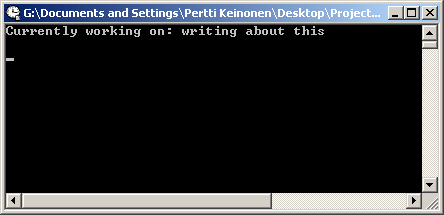
Download
Timelog_application.zip (162 Kb)
Timelog_sourcecode.zip (77 Kb)
After reading about time logs from Steve Pavlinas blog, I thought that it was a very good idea. But I knew I was too lazy to actually write a log on a piece of paper and organize entries into categories and add the hours up. It seemed like way too much work, so I wrote my own application that did the job.
I don’t know if my application has much value to anyone else, because the user interface is rather crude (that’s the reason why I also released the C++ source code), but it does the job. And its actually rather straight forward to use, once you get past the fear of using a console application.
How to use Time Log
The way I use it is, I created a folder on my desktop called “Projects” and copied the “timelog.exe” and “timelog_analyzer.bat” -files to that folder. Then I created a quick launch shortcut for the “timelog.exe”. Now when I work on something I want to track I launch the application. First it asks the name of the project (note that the name is cap sensitive) and if a folder of that name doesn’t exist it offers to create a one.
After selecting the project I just type the name of the task I’m working on, in to time log. When I finish the task, I just write the name of the next task.
When I need to take a break, I write “/break toilet”. When I return from a break I can just write the name of the task I’m going to be working on, or just type “/break”. Either case, my break has ended.
You find more commands (such as “/save” and “/quit”) with the “/help” command.
When you want to analyze your working methods, you can use the “/analazy” command, which generates a summary of your tasks from that day.
For a more complete statistics, you can use the “timelog_analyzer.bat”. It creates a excel compatible text file, from a given project.
I think that’s pretty much it.
About the source code
It compiled O.K. with Microsoft Visual C++ 2005 Express Edition. There’s no license on the source code: its public domain. For Time Log I used my own XML serializer and a very simple unit test framework. Both are included in the timelog_sourcecode.zip. If you end up fixing some bugs or coding some other improvements, I would appreciate a comment or a email (petri.purho [ät] gmail.com).
And please let me know if you know some other time log application. I know there’s one under development.
Happy time logging.
UPDATE 09-10-2006: Timelog has now taken a life it’s own as a real open source project titled Tiny Timelog. There’s a new version already out. And here’s the blog post announcement of the project.